TL;DR
- checkout PintaProject on GitHub
- Pinta is available for Windows, macOS and Linux
- you can either download it or install it via Flatpak, Snap or your package manager (if your distribution includes it)
Installing Pinta
On Arch Linux, pinta is available via tha AUR. You can refer to this guide if the AUR is new for you: How to install AUR packages. Additionally, the homepage of pinta provides links to official documentation on how to install it. On Ubuntu, you can search it via the software center and install it via the GUI. For MacOS, pinta is available via homebrew.
What does Pinta look like? What can be done with it?
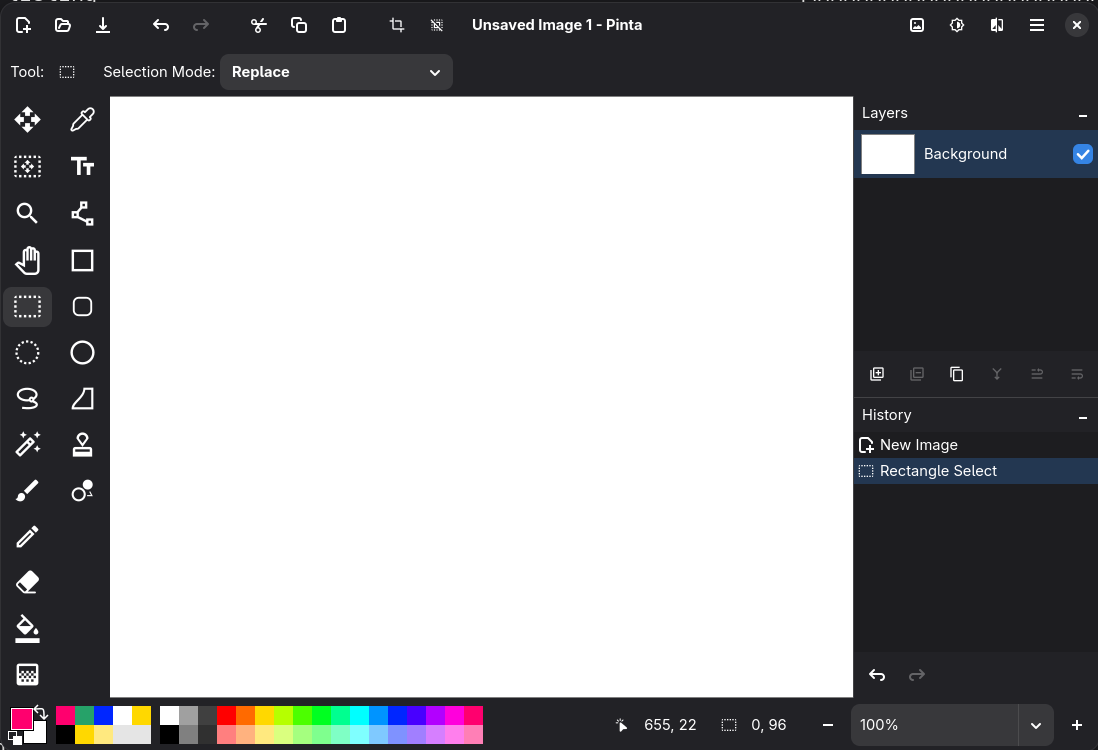
As you can see in the screenshot, Pinta comes with all the basic drawing tools you might need, like pencil and brush, drawing shapes (among others rectangle and circle), selection/cutting, an eraser or writing text. Pinta also supports layers and a history of actions. In the top right corner you also see some general tools like applying filters or mirroring the image.
Why Pinta?
I use it in my daily work whenever I need to highlight information on an image or screenshot. Pinta is lightweight, so it starts up fast and gives me the basic tools I need.